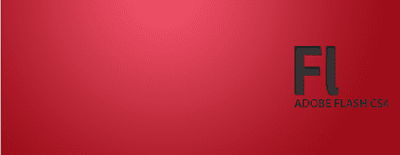
When you insert SWF file in your webpage it always show given background color and if you want transparent background color and want to use your webpage bg color then you have to need make transparent background of swf file. This is the very simple way but for this you will have to use only stage background color in flash not any rectangle on stage because this method only transparent stage bg color.
First Step:
Make flash file and use only bg color of stage. Don’t use any recangle there for background color.
Method 1: Using Flash
The HTML for a Flash movie can be created using the Publish Settings feature in Flash. The Publish Settings dialog box provides an option to affect the WMODE setting. The options selected in the Publish Settings will be added to the HTML source code automatically:
Step 1:
Choose File > Publish Settings. Select the HTML tab. or press Shift + F12.Step 2:
Choose “Transparent” in the WMODE setting to make the Flash movie’s background disappear in browsers which support this feature.
Step 3:
Publish the document.You will find this "wmode=transparent" code in html file which make swf file transparent.
Method 2: Editing HTML code manually for Wmode
To edit an existing HTML page, add the WMODE parameters to the HTML code.
Add the following parameter to the OBJECT tag:
<param name="wmode" value="transparent">
Add the following parameter to the EMBED tag:
wmode=transparent
Method 2: Using Dreamweaver
Follow the below steps, and Dreamweaver will insert the correct HTML code automatically.Step 1:
In Dreamweaver, insert the Flash movie into an HTML page.Step 2:
Select the Flash movie in the Design View.Step 3:
In the Properties panel, choose Parameters.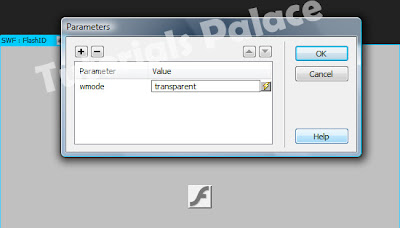
Step 4:
For the Parameter, enter “wmode” (without quotes). For the Value, enter “transparent”.or
In property panel choose wmode dropdown.
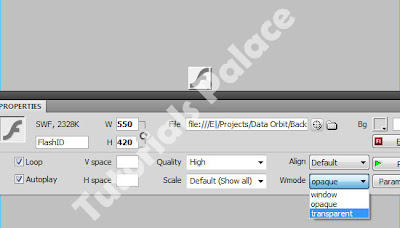
No comments:
Post a Comment