If you are an end user you probably already know that one of the most frustrating aspects of working with GP has to be navigating through the menu structure. Granted, improvements to the navigation bar introduced since version 9 have made things a lot easier. Nonetheless, remembering where to find an option that will take you to a specific window can be very challenging at times for both experienced and novice users. Also, what if the window you are trying to access is not a main window? What if you don’t even have security to the window you are trying to access? What if all you know of the window is a portion of the name?
I have to say, I rarely get into blogging about specific ISV solutions, but I had a chance to play around with Mentor by Rockton Software. Mentor answers the questions above and some more about any window, whether in the Dynamics dictionary or any integrating or third party product and is able to provide the exact menu path to follow to access said window.
The Installation Process
I began by downloading Mentor from Rockton Software’s website. After filling out a short registration the download process began. I extracted the downloaded zip file into my Microsoft Dynamics GP installation folder. After launching Dynamics GP, the standard dialog to acknowledge the new code was presented. Mentor is fully enabled for the Fabrikam company.
Upon accessing Fabrikam, the Mentor Setup window opened to begin the installation of the database objects. Clicking the Process button triggered the setup process.
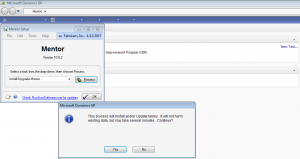
After clicking the Yes button in the dialog window the installation process began. In addition to installing the database objects, Mentor collects information about the menu navigation for each window for all products installed on your system.
Using Mentor
Upon completing the installation you will see a new entry on your navigation menu.

By clicking on this entry you immediately gain access to the main Mentor window.
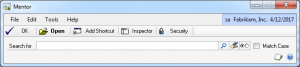
The window is pretty straight forward. I began by testing something pretty obvious. I typed Customer in the search bar. Mentor did exactly what I expected. It searched for all windows that had the word “Customer” in the title, finding 36 items in the process. In addition, Mentor presented all the navigation options for each window and provided visual cues for all windows that can only be opened from a main window.

Mentor is capable of presenting security information for each window displayed, but it also allows you to create shortcuts for these on the navigation bar and provides a quick way to establish the security tasks and roles associated to the window. Mentor is also able to establish whether you have access to a window or not.
Mentor also offers a sidekick called Inspector, which presents information about each individual field being navigated along with information on the tables associated to the form.
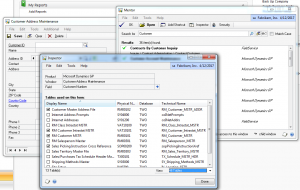
Mentor increases your productivity during the first weeks after going live with Dynamics GP and can even offer valuable information to experienced users. Hat tips to the folks at Rockton Software.
No comments:
Post a Comment