Getting ready
Setting up Account Aliases requires a user with access to the Account Maintenance Window.
To get to this window:
- Select Financial from the Navigation Pane on the left. In the Cards section of the Financial Area Page click on Accounts. This will open the Account Maintenance window.
- Click on the lookup button (indicated by a magnifying glass) next to the Account field.
- Find and select Account No.000-2100-00.
- Enter AP in the Alias field, which is in the middle of the Account Maintenance window. This associates the letters AP with the Accounts Payable account selected.
- This means that the user now only has to enter AP instead of the full account number
- to use the Accounts Payable account:
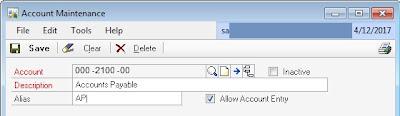
- Once aliases have been set up, let's see how the user can quickly select an account using the alias
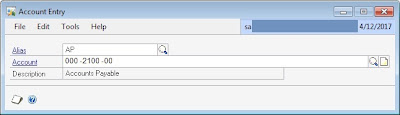
- To demonstrate how this works, click on Financial from the Navigation Pane on the left. Select Transaction Entry from the Financial Area Page under Transactions.
- In the Transaction Entry window select the top line in the grid area on the lower half of the window.
- Click on the blue arrow next to the Account heading to open the Account Entry window.
- In the Alias field type AP and press Enter:
The Account Entry window will close and the account represented by the alias will appear in the Transaction Entry window:
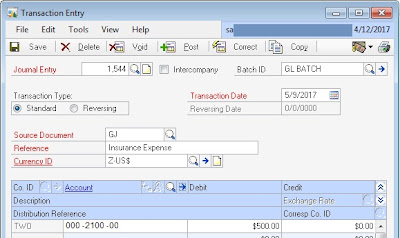
Account Aliases provide quick shortcuts for account entry. Keeping them short and obvious makes them easy to use. Aliases are less useful if users have to think about them. Limiting them to the most commonly used accounts make these more useful. Most users don't mind occasionally looking up the odd account. However, they wouldn't want to memorize long account strings for regularly used account numbers.
It's counter-productive to put an alias on every account as that would make finding the right alias as difficult as finding the right account number. The setup process should be performed on the most commonly used accounts to provide easy access.
No comments:
Post a Comment