Changer for Great Plains changes GL account numbers, RM customer numbers, PM vendor IDs, IV item numbers and Payroll employee IDs. Changer is comprised of distinct components that deal with each series separately (GL/RM/PM/IV/Payroll). Use Changer to change or combine General Ledger Accounts, Vendor Numbers, Item Numbers and Customer Numbers for all current and historical transactions. In addition, Changer can transfer Employee ID with all current and historical transactions to new Employee IDs.
Changer provides you with a tool to change/merge account numbers and allows for multiple accounts to be consolidated into a single account. All associated transactions and summary details from the old accounts “are transferred” to the “new account”.
GL Accounts (General Ledger) - The GL Changer allows you to globally change or consolidate one or more GL account numbers (and all associated transactions). Changer also allows you to transfer the transactions of one account to another account only after a specified date.
RM Customer (Receivable Management) - The RM Changer allows you to globally change customer identification numbers and all associated transactions into an existing or new single customer.
PM Vendor (Payables Management) - The PM Changer allows you to globally change or consolidate vendor identification numbers and all associated transactions.
IV Items (Inventory) - The IV Changer allows you to globally change or consolidate item numbers and all associated transactions.
Payroll Employee (US Payroll/Canadian Payroll) - The Payroll Changer allows you to globally change employee IDs and all associated transactions.
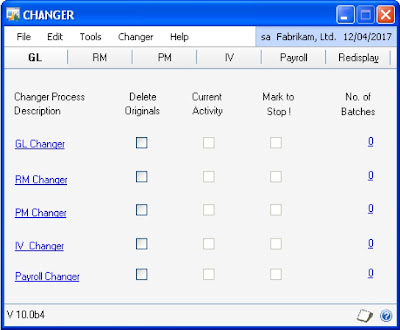
1. GL, RM, PM, IV, Payroll buttons
These buttons initiate the respective Changer processes, which perform the changes. GL will process the change requests for GL accounts while RM, PM, IV and Payroll will process the change requests for customers, vendors, items and employees respectively. Changer change requests should be set up prior to processing using the maintenance windows which can be accessed using the respective links in blue.
2. Changer Process Description
In this column, the five main components of Changer are listed: GL Changer, RM Changer, PM Changer, IV Changer and Payroll Changer. Each row has four status columns. They provide information on whether the component is processing, whether the process has been marked to stop, how many batches have been assigned, and whether the accounts should be deleted after the Changer process. In order to set up change requests, you need to activate the corresponding [GL/RM/PM/IV/Payroll] Changer Maintenance Window. To do this, position the cursor on the text describing the relevant Changer Process Descriptions (e.g. RM Changer). When the cursor is positioned over the text RM Changer, it changes its shape from an arrow to a pointing hand. Clicking on the mouse when the cursor is in the shape of a pointing hand will open the RM Changer Maintenance Window or the GL/PM/IV/Payroll Changer Maintenance window depending on which button is selected.
3. Delete Originals
This column provides the functionality to delete all the original accounts once they have been changed for any or all of the modules. Once the change requests are processed with this function, it is not possible to reverse it.
4. Current Activity
This column indicates whether a Changer component is currently processing. If an ‘X’ is marked in any of the boxes in this column, the corresponding Changer component is currently processing. Changer components can only be processed one at a time.
5. Mark to Stop
An ‘X’ marked in any of the boxes in this column indicates that the corresponding Changer process has been marked to be halted upon completion of the current batch. This can be accomplished by checking ‘Mark to Stop’ checkbox for the appropriate Changer component.
6. No. of Batches
This column indicates how many batches are ready for processing in each of the Changer components.
7. Redisplay
Selecting redisplay refreshes the contents of the window to display the current Changer activity status.
Changer PA Main Window Controls
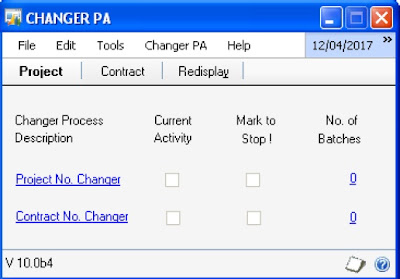
1. Project, Contract
These buttons initiate the respective Changer processes, which perform the changes. Project button will process the change requests for Project Numbers while Contract button will process the change requests for
Contract Numbers..
2. Changer Process Description
In this column, the main components of Changer are listed: Project No. Changer and Contract No. Changer. Each row has three status columns. They provide information on whether the component is processing, whether the process has been marked to stop as well as how many batches have been assigned. In order to set up change requests, you need to activate the corresponding [Project/Contract] Changer Maintenance Window. To do this, position the cursor on the text describing the relevant Changer Process Descriptions (e.g. Project No. Changer). When the cursor is positioned over the, it changes its shape from an arrow to a pointing hand. Clicking on the mouse when the cursor is in the shape of a pointing hand will open the Changer Maintenance window.
3. Current Activity
This column indicates whether a Changer component is currently processing. If an ‘X’ is marked in any of the boxes in this column, the corresponding Changer component is currently processing. Changer components should only be processed one at a time.
4. Mark to Stop
An ‘X’ marked in any of the boxes in this column indicates that the corresponding Changer process has been marked to be halted upon completion of the current batch.
5. No. of Batches
This column indicates how many batches are ready for processing in each of the Changer components.
6. Redisplay
Selecting Redisplay refreshes the contents of the window to display the current Changer activity status.
By: Renaissance Group
No comments:
Post a Comment