It is important to keep in mind when setting up Internet User Defined fields that these settings affect all of the Internet User Defined field names attached to address IDs assigned to a Company, Customers, Employees, Items, Salespeople, and Vendors.
Customizing the Internet User Defined fields is easy. Let's look at how it is done. For our example, we'll add the social networking service Twitter as a new label:
- Select Administration from the Navigation Pane. Under the Setup and Company headers in the Administration Area Page select Company.
- Click on the Internet User Defined button and change the description in the Label 4 field to Twitter. Click on OK:
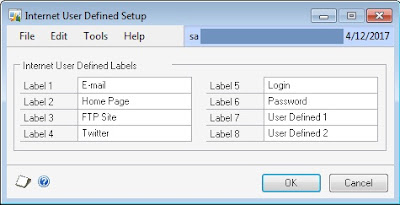
- Back on the Company Setup screen click on the blue italic letter (I) to the right of the Address ID to open the Internet Information window. In the Twitter field type http://www.twitter.com/user1.
- Click on the link associated with the Twitter field on the left. This opens a web browser and navigates to my Twitter account so that you can follow me. Click on Save to update the record:
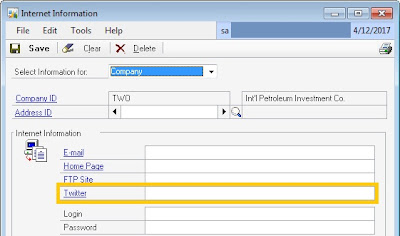
The secret to Internet User Defined fields is how the data is entered. Internet items use a prefix in the field to identify the type of Internet transaction to be used with the link. http:// is used for web pages, mailto:// for e-mail, and ftp:// for FTP sites. These prefixes tell Dynamics GP what to do when a link is clicked on. If no prefix is entered, GP will try to figure out what to do and may or may not succeed.
If http://www.microsoft.com is entered in the Home Page field, clicking on the link to the left will start the default browser and open the Microsoft web page. If http:// is not included but www is, GP figures out that it should open a web page. Just putting in microsoft.com isn't enough for GP to understand that the link corresponds to a web page. Similarly, if a user enters mailto://user1@gmail.com in the E-mail field and clicks on the corresponding link the default e-mail client opens up ready to send an e-mail to me. If no prefix is used on an e-mail address, GP will respond with a "File Not Found" error when the link is clicked on. It's not smart enough to know that the @ symbol means that this is an e-mail account. Using a prefix in the Internet User Defined fields explicitly defines how this link should work and provides the most consistency to users.
Some Internet User Defined fields look special but aren't, and some really are special.
Login and password
By default Label 5 is set to Login and Label 6 is set to Password. These fields are supposed to represent the login and password for one of the associated web pages or FTP sites. However, these fields are not encrypted and there is limited security control. So, it may not be appropriate to leave these fields named Login and Password if a company doesn't want users entering that information here.
Labels 7 and 8
Label 7and Label 8 in the Internet User Defined Setup window are special fields that allow a user to look up and attach links to files located on the computer or the network. Clicking on the label name on the left opens the associatedfile. Any of the user defined fields can hold a filename, not just text. However, the special ability of labels 7 and 8 to allow users to look up filenames means that administrators should reserve these fields for file attachments.
No comments:
Post a Comment