In such situations when you need to kill or close all the active or open connections to the SQL Server database, you may manage this task by using the Microsoft SQL Server Management Studio or by running t-sql commands or codes. Actually, this task can be thought as a batch task to kill sql process running on a SQL Server.
If you open the SQL Server Management Studio and connect to a SQL Server instance you will see the Activity Monitor object in the Object Explorer screen of the related database instance. You can double click the Activity Monitor object or right click to view the context menu and then select a desired item to display the activities to be monitored on the Activity Monitor screen.
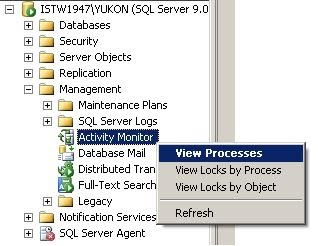
As seen on below you can monitor and view process id's and process details on the list of prcesses running on the database instance. If you want you can filter processes based on specific values like user, database or status.
Note that default view when displayed the screen is first opened is filtered only for non-system processes which means system processes which own the first 50 reserved processid's are not listed in the view by default. You can view system processes by removing the filter on "Show System Processes" criteria in the filter settings screen.
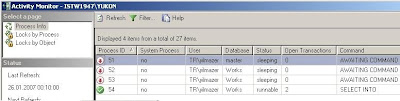
SQL Server 2005 SQL Server Management Studio Activity Monitor screen
You can kill a process by a right click on the process in the grid and selecting the Kill Process menu item. You will be asked for a confirmation to kill the related process and then will kill the open connection to the database over this process. This action is just like running to kill sql process t-sql command for a single process.
A second method which I do not recommend but can be used in some situations may be using the Detach Database screen to drop connections and detaching the database and then re-attaching the database.
By: http://www.kodyaz.com/
No comments:
Post a Comment