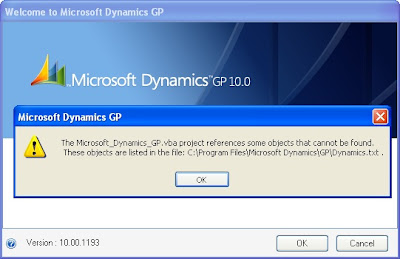
Create DEXVBA.ini file, this file is not created by default. You will need to open Notepad (or similar text editor) and create it. The file should be created in the root Windows folder, not in the GP folder.
Step 1. Create a file named DEXVBA.ini in the root Windows folder.
Step 2. Add the following line to the top of the file: [General]
Step 3. Add the selected .ini setting beneath [General].
LogObjects=TRUE
This will create a text file that will include all of the objects in a VBA project. The text file will be the same name as the product dictionary with a ‘.txt’ extension.
NoUnresolvedDialog=TRUE
This will suppress the following error message when you launch Dynamics GP.
“The product_name.vba project references some objects that cannot be found.
These objects are listed in the file: C:\Program Files\Microsoft Business Solutions\GP\ product_name.txt”
The warning will be suppressed for all VBA projects loaded. It doesn’t solve the problem regarding missing objects, but it suppresses the message.
Contents of DEXVBA.ini
[General]
LogObjects=TRUE
NoUnresolvedDialog=TRUE
Its good. But what is root window folder? Please can you be clear on that?
ReplyDelete